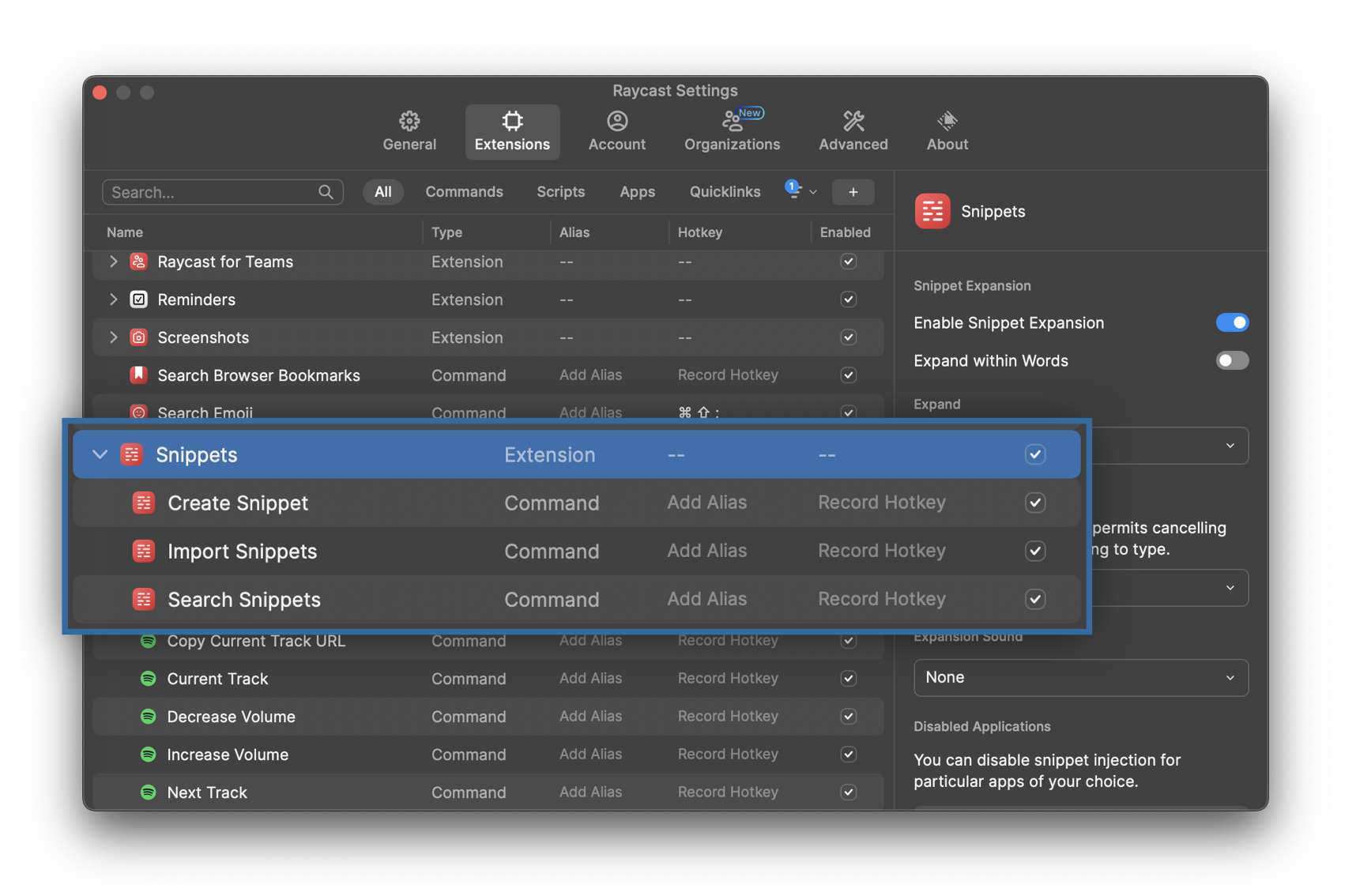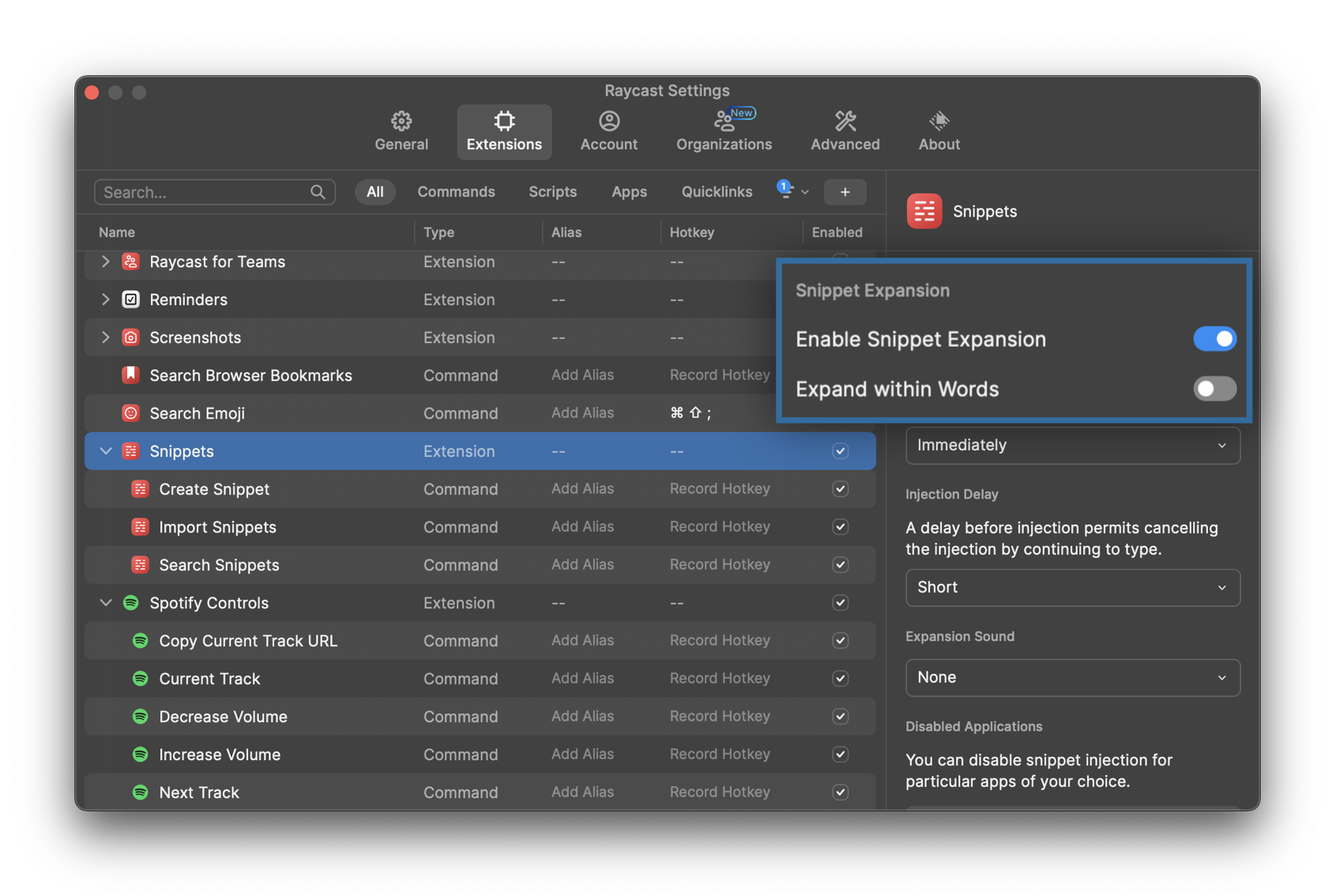How to use Raycast snippet auto expansion
- Published at
- Updated at
- Reading time
- 2min
I plugged that I use Raycast for automatic snippet expansion in my weekly newsletter. If you don't know Raycast, it's a macOS Spotlight replacement and the OS-level command bar is very good!
I use Raycast primarily to navigate all the apps on my machine, place windows on different monitors and expand snippets. ;es for example, expands automatically to my email address. Whether in my browser, mail app or Slack, my email address or often used phrases are automagically expanded to save some keystrokes.
But I must admit, the docs on auto-expansion could be better, and someone asked me how I set this functionality up. So here we go!
Raycast comes with a native snippet extension to create and search all your snippets from within Raycast itself.
I'm not using it to search my snippets, because I primarily auto-expand things. And to enable auto-expansion, you must look at the overall snippet configuration.
"Enable Snippet Expansion" is the magic trick. After you enable this setting, use the "Create Snippet" or "Edit snippet" command via the Raycast command bar and define a name, the expansion and the character combination triggering it (Keyword).
And that's it!
Join 5.8k readers and learn something new every week with Web Weekly.